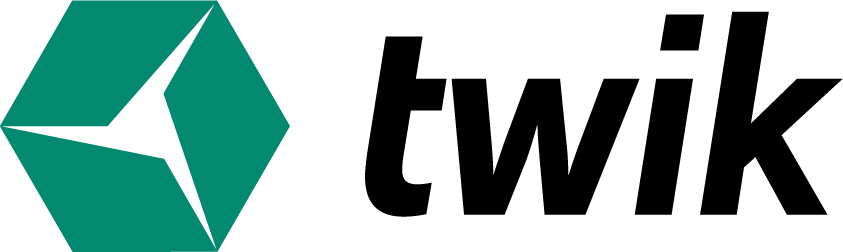The Settings tab can be found on the right side of the app’s menu bar.
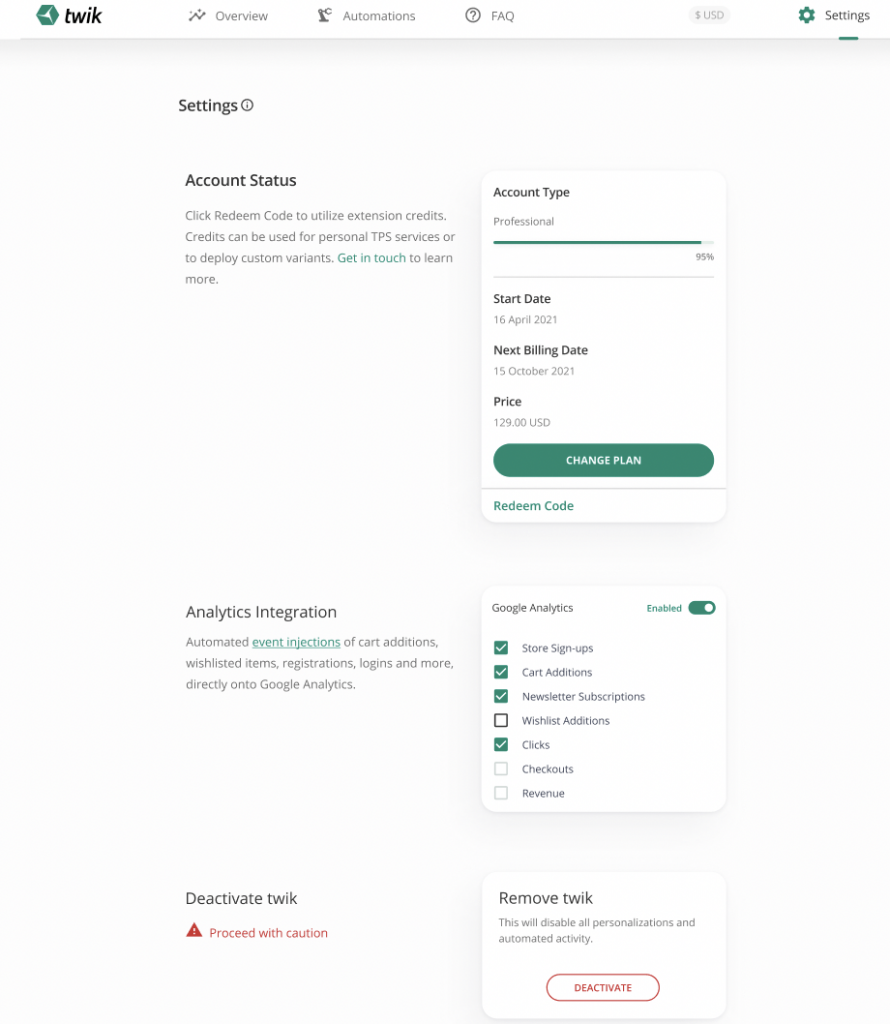
At the top right side of the Settings tab, you can find some information about your current plan, such as type of plan, plan start date, next billing date, amount of usage of your plan, price, and ability to change your plan to an alternative one. You’re also able to redeem any coupon codes here as well.
Below that, you can find some more information about Analytics Integration, which when enabled, allows you to sync the twik app to your Google analytics. Use the toggle next to where it says, Google Analytics, to enable the synchronization, and select which KPIs you would like to include.
If you’d like to deactivate and uninstall the app, click Deactivate on the bottom right side of the Settings tab. A pop up will appear asking if you’re sure you’d like to deactivate twik, so just continue the process to confirm.

Once you’ve deactivated twik through the app, you need to go to the apps section on your Shopify account and click Delete next to the twik Shopify app to confirm that twik has been deactivated and uninstalled from your store.