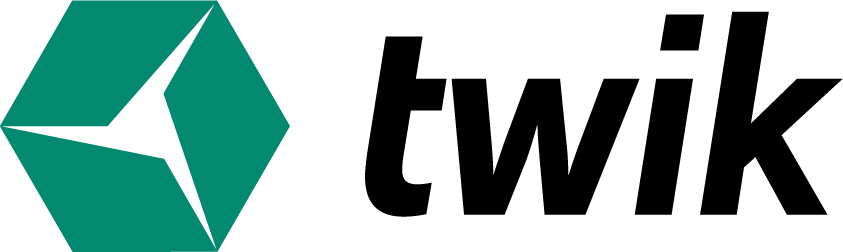The first steps to install twik are super simple. First, enter the sign in/log in page by visiting twik.io.
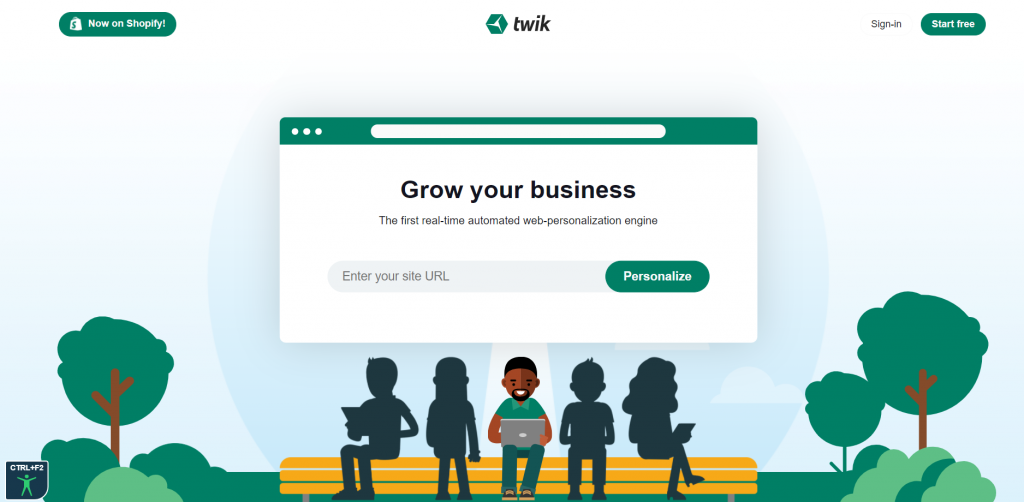
If you already have an existing account and you would like to just sign in, then click sign in at the top right corner to sign into your existing account. You will then be re-directed to your existing twik dashboard.
For newcomers, you have two options to sign in.
You can either click Start free at the top right corner of the page and sign up with your Google account, or you can first enter your site’s URL in the middle of the page and click Personalize, which will then ask you to sign up with an existing Google account.
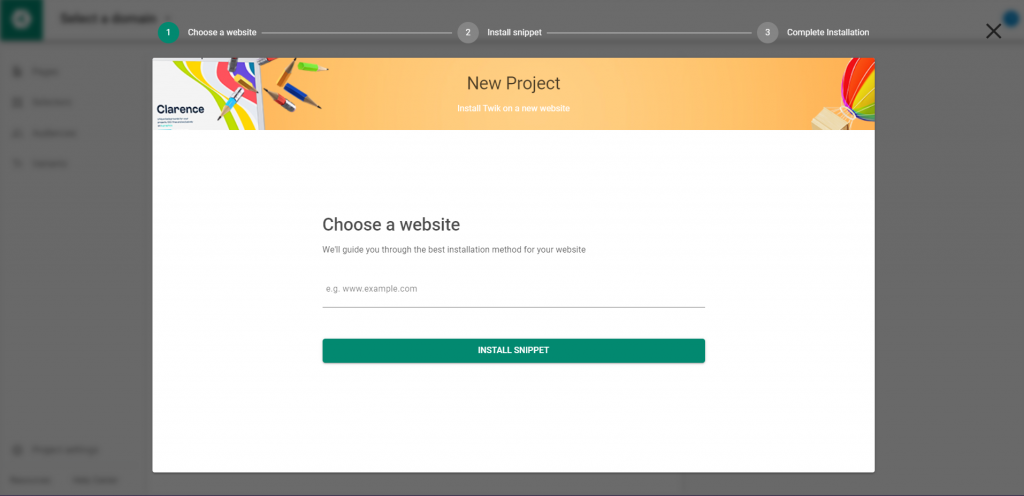
Once you’ve completed one of the two sign up options above, the above image is what you should see on your screen.
Enter in the domain you wish to have twik installed on, and click Install Snippet.
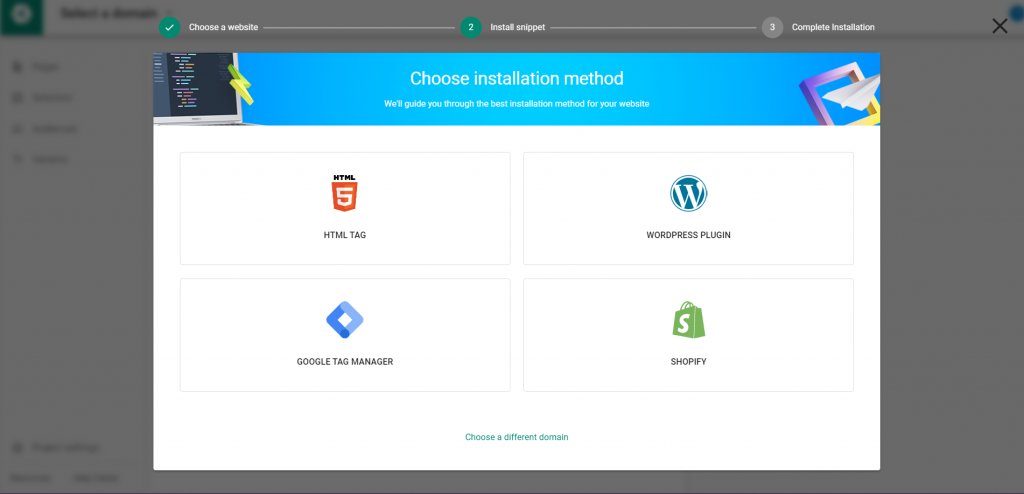
The next step is choosing your installation method from the four installation methods presented here: Shopify, WordPress Plugin, Google Tag Manager, and HTML Tag. Note that those with WooCommerce sites can also install twik using the WordPress Plugin.
Below the four installation methods, you can click ‘Choose a different domain,’ if you’d like to go back to the previous step where you first entered the domain you would like twik installed on.
If you would like to install twik using Shopify, click Shopify when choosing your installation method. You will be redirected to the twik app in the Shopify App Store where you can download the app through your Shopify account.